E-mail Signature Template
YOUR FORMATTING WILL DEPEND ON THE E-MAIL SOFTWARE YOU USE.
Email is one of the most common channels for marketing and communications at UCLA. Here, you’ll find a pre-designed template along with best practices and guides to help you send more effective email campaigns.
Please reference the e-mail signature example and image reference below to create your signature.
First Name Last Name | Job Title
UCLA SAMUELI SCHOOL OF ENGINEERING
Mailing Address Campus Address
Los Angeles, CA 90095-1600
O: 310.XXX.XXXX
M: 310.XXX.XXXX
www.samueli.ucla.edu
Copy and paste this text in your e-mail signature to get started. Please see reference and specs below to fomat accordingly.

Right click and COPY the logo below and PASTE in the bottom of your email signature. Use image below for referencd.
(size at approx. 2″ x 0.4″)
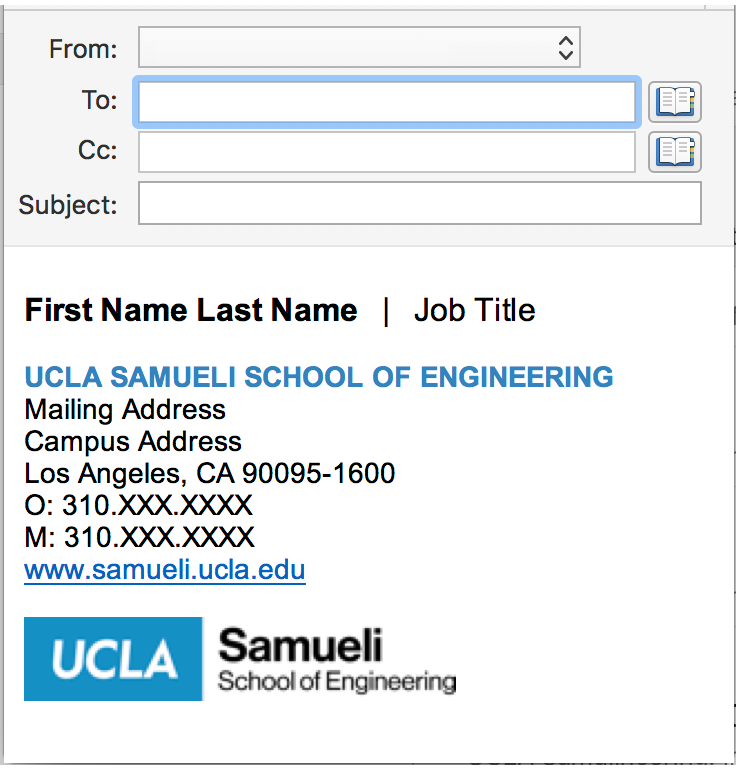
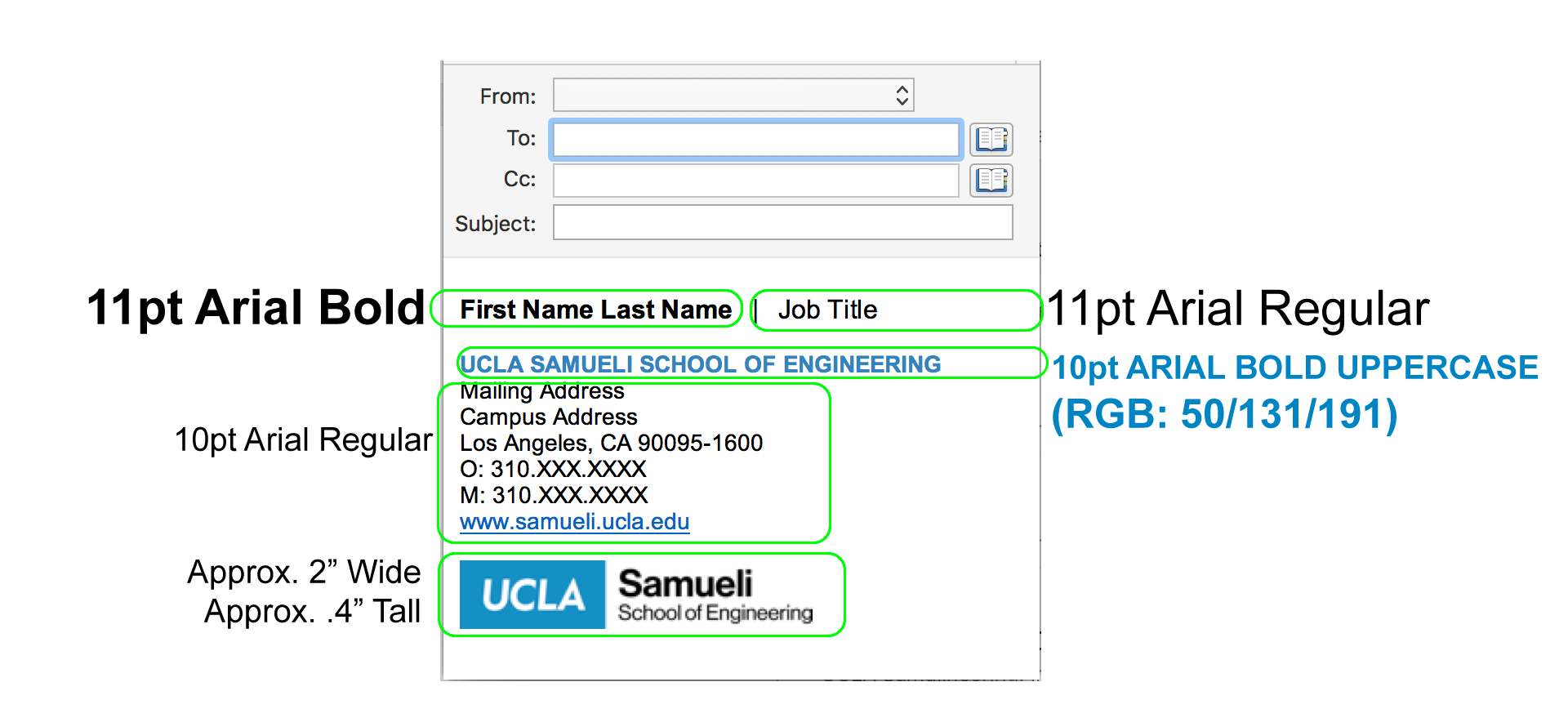
In Windows Outlook 2007 and 2010:
- Open a new message.
- On the Message tab, in the Include group, click Signature, and then click Signatures.
- On the E-mail Signature tab, click New.
- Type a name for the signature, click OK.
- In the Edit signature box, paste (Control+V) the signature you copied below.
- In the Edit signature box, select the signature text, then select Arial 10pt or Helvetica 10pt* (Helvetica LT is *not* the correct font)
- Follow the font formatting specs on the image above.
*If the signature looks too small or too large, please feel free to make minor size adjustments (0.5pt size adjustment may often be all you need).
In Mac Outlook 2011:
- Go to the Outlook menu and select Preferences.
- Select Signatures.
- Click the plus icon (+) to add a new signature.
- Double click the “Untitled” signature and rename it.
- In the Signature box, paste (Control+V) the signature you copied below.
- In the Edit signature box, select the signature text, then select Arial 11pt or Helvetica 11pt* (Helvetica LT is *not* the correct font)
- Follow the font formatting specs on the image above.
*If the signature looks too small or too large, please feel free to make minor size adjustments.
In Gmail:
- Open Gmail.
- In the top right, click Settings Settings.
- In the “Signature” section, copy and paste the signature text above. Then format your message by adding the UCLA Samueli logo below (Approximately 2″x0.4″).
- At the bottom of the page, click Save Changes.
*If the signature looks too small or too large, please feel free to make minor size adjustments.